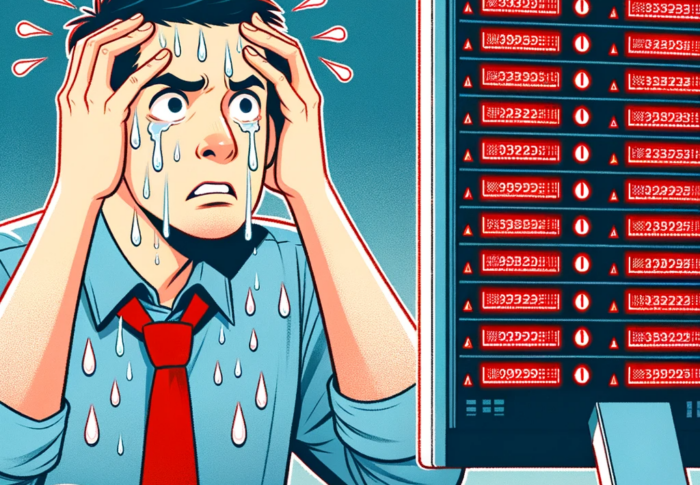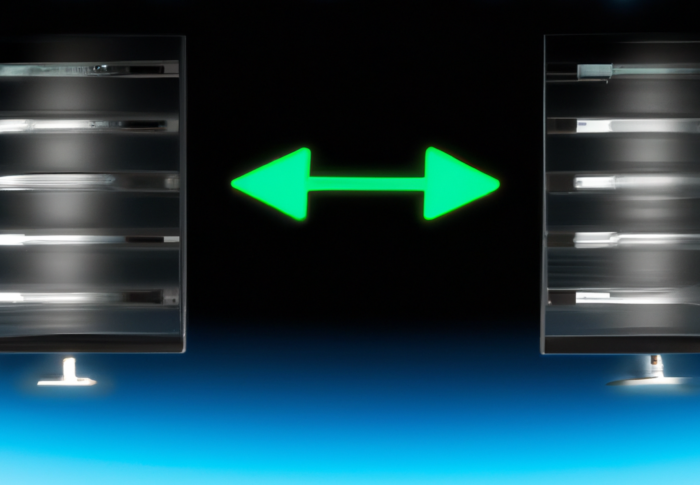Migrating from NTFRS to DFSR
I recently posted about my top 10 tips for a healthier active directory, and one of the items was to migrate from NTFRS to DFSR replication technology. Here’s a guide on how to migrate.
Firstly, to identify if you are using DFSR already, run the following command from an elevated command prompt on a Domain Controller:
dfsrmig /getglobalstateExecuting this command will display one of the following four states: Start, Prepared, Redirected, or Eliminated. If the output of the “getglobalstate” command shows “Current DFSR global state: ‘Start'”, it indicates that your system is still utilizing NTFRS and requires migration to DFSR.
The four stages of the migration are as follows:

State 0 – Start
This is the initial stage. FRS is replicating the SYSVOL folder to all domain controllers. It’s crucial to ensure that you have an up-to-date version of SYSVOL prior to starting the migration to prevent any potential conflicts.
State 1 – Prepared
During this phase, while FRS is still replicating the SYSVOL folder, DFSR will also begin replicating a replica of the SYSVOL folder. By default, this replica will be located in %SystemRoot%\SYSVOL_DFRS. However, it’s important to note that this SYSVOL replica won’t respond to any service requests from other domain controllers yet.
State 2 – Redirected
During this phase, the DFSR copy of SYSVOL becomes the primary responder to SYSVOL service requests. FRS will continue replicating its own copy of SYSVOL, but it will no longer be involved with the SYSVOL replication process.
State 3 – Eliminated
During this phase, DFS Replication will continue to replicate and service SYSVOL requests. Windows will delete the original SYSVOL folder that was previously being replicated by FRS, and the FRS replication process will be discontinued. Finally, the NTFRS services will be disabled, and the entire migration process will be complete.
Before you start, make sure you have a healthy AD environment and that you don’t have any replication issues.
Before you begin the migration process, you must raise the functional level of the domain to Windows Server 2008.
In order to migrate from FRS to DFSR you must to go from State 0 to State 3 in order. Once you reach State 3, it’s important to note that the process is irreversible.
The migration process
First move to the prepared state
- Log in to a domain controller as a Domain Admin.
- Open an elevated command prompt
- Enter the command “dfsrmig /setglobalstate 1” and press enter
- Type “dfsrmig /getmigrationstate” to confirm that all domain controllers have successfully reached the Prepared State
Once all domain controllers have reached the prepared state, we can move them on to the redirected state
- Log in to a domain controller as a Domain Admin.
- Open an elevated command prompt
- Enter the command “dfsrmig /setglobalstate 2” and press enter
- Type “dfsrmig /getmigrationstate” to confirm that all domain controllers have successfully reached the Redirected State
Once all domain controllers have reached the redirected state, we can move them on to the eliminated state
- Log in to a domain controller as a Domain Admin.
- Open an elevated command prompt
- Enter the command “dfsrmig /setglobalstate 3” and press enter
- Type “dfsrmig /getmigrationstate” to confirm that all domain controllers have successfully reached the Eliminated State